So, your Shark Robot Vacuum has decided to play dead, leaving you knee-deep in dust bunnies and disappointment. Before you start drafting its obituary or, worse, return to manual cleaning (gasp!), let’s troubleshoot this modern-day tragedy. Could it be a simple fix or is it time for robot therapy?
Either way, you’re not alone in this domestic drama. Stick around as we dive into the common culprits and their fixes. Who knows? You might just become the Sherlock Holmes of Shark Robot Vacuums.
The most common reasons for a non-working Shark robot vacuum are a battery issue or an obstruction in the brush roll. To fix it, charge the battery or remove any dirt and debris that may be causing the problem.
But fear not, because, in this guide, we will dive into the nitty-gritty of troubleshooting, identifying the causes, and providing the necessary fixes for your Shark robot vacuum. So, let’s roll up our sleeves and jump right in!
Common Causes And Fixes
Potential Issue 1: Shark Robot Vacuum Not Turning On
Cause: Battery Issue
You may notice that all the LED lights on your Shark robot vacuum are off, indicating a potential battery problem.
Fix:
- Check the battery level: If the battery is low, the vacuum may not turn on. Place the robot vacuum on its dock and allow it to charge for at least 2 hours.
- Try resetting the vacuum: Press and hold the power button for 10 seconds to perform a reset.
- Contact customer support: If the vacuum still doesn’t turn on, it’s recommended to contact Shark’s customer support for further assistance.
Potential Issue 2: Shark Robot Vacuum Not Moving
Cause: Obstructions or Sensor Issues
The presence of error code 2 or a similar indication on your Shark robot vacuum suggests that there may be obstructions or sensor-related issues.
Fix:
- Check for obstructions: Inspect the roller brushes, side brushes, and driver wheel for any tangled debris. Remove any obstructions that may impede movement.
- Clean the robot vacuum thoroughly: Remove the roller brushes and other moving internal mechanical parts, and clean them meticulously to remove any accumulated hair or debris.
- Clear debris from the robot vacuum’s parts: Unclog the side wheels and roller brushes to ensure smooth operation. If necessary, replace any broken or damaged parts.
Potential Issue 3: Shark Robot Vacuum Stuck or Struggling on Carpets
Cause: Brushroll Clogged with Hair and Debris
If your shark robot vacuum often gets stuck on the surface or finding difficult to move, then it is highly probable that the brush rollers are clogged.
Fix:
- Remove the brush roll: Take out the brush roll and thoroughly clean it to remove any tangled hair or debris.
- Check for obstructions: Ensure that the brush roll spins freely without any obstructions or entanglements. (not the JPS type)
Potential Issue 4: Shark Robot Vacuum Not Charging
Cause: Battery or Charging Dock Issues
If your Shark robot vacuum is consistently failing to hold a charge, it may indicate a malfunctioning battery. While you can attempt to charge it again, if the issue persists, it’s likely time to replace the battery with a new one.
Fix:
- Check the battery connection: Ensure that the battery is inserted correctly and makes good contact with the charging dock.
- Clean the charging contacts: Clean the charging contacts on both the robot vacuum and the dock using a soft, dry cloth to remove any dirt or debris.
- Consider battery replacement: If the battery fails to hold a charge even after cleaning and troubleshooting, it might be time to replace it with a new one.
Potential Issue 5: Robot Vacuum Randomly Stops or Shuts Down
Cause: Overheating or Software Issues
One of the frustrating issues that can occur with your Shark robot vacuum is when it unexpectedly stops or shuts down during operation. This problem can be caused by two main factors: overheating or software issues.
Fix:
- Check for overheating: Make sure that the vents on the robot vacuum are not blocked, as overheating can cause it to stop or shut down intermittently. Allow the vacuum to cool down before using it again.
- Update the firmware: Visit the manufacturer’s website and check for any available firmware updates for your specific Shark robot vacuum model. Follow the provided instructions to update the firmware and resolve any software-related issues.
Speaking of robot vacuums, we highly recommend checking out our guide on the best robot vacuum brands. This is especially beneficial if you’re conducting research for other robot vacuum options.
Shark Robot Vacuum Troubleshooting Cheat Sheet:
| Steps | Description and Explanation |
| 1. Inspect Battery | Check if the robot vacuum’s battery is properly inserted and charged. Look at the indicator lights to see if the battery is fully charged. Charge the battery for the recommended duration. If it doesn’t hold a charge, consider replacing it. |
| 2. Clean Brushes and Sensors | Remove tangled hair, debris, or obstructions from the brushroll and side brushes. Clean the sensors on the robot vacuum for better navigation. Use a soft, damp cloth to wipe the sensors gently. |
| 3. Look for the reset button | Find the reset button or switch on the robot vacuum. Press and hold it for a few seconds to reset the vacuum to default settings and fix any issues. |
| 4. Update Firmware | Visit the manufacturer’s website to check for available firmware updates for your robot vacuum model. Follow the instructions to update the firmware if needed. Firmware updates can resolve software-related problems and improve performance. |
| 5. Contact Customer Support | If the previous steps don’t solve the issue, contact Shark’s customer support for further assistance. Provide detailed information and the steps you’ve taken. Customer support can offer specialized guidance to help you resolve the problem |
If you’re looking to reset your Shark robot vacuum, check out our detailed guide on how to reset a Shark robot vacuum.
What To Do If Shark Robot Vacuum Is Not Charging
A common frustration that many Shark robot vacuum owners encounter is when their device fails to charge properly. If you’re facing this issue, fear not!
In this section, we will explore the various reasons behind a non-charging Shark robot vacuum and guide you through the troubleshooting process to get your vacuum up and running again.
Possible Causes for a Robot Vacuum Not Charging
There are several potential reasons why your Shark robot vacuum may not be charging properly. Here are some of the most common causes:
- Power button is off: The power button located on the side of the robot may be switched off, preventing the vacuum from charging.
- Not properly cleaned sensors: Dust or debris on the charging and proximity sensors or the infrared lights can hinder the robot from finding and aligning with the charging dock.
- Faulty or improperly connected charging dock: If the charging dock is defective or not securely plugged into a power outlet, it may fail to charge the robot vacuum effectively.
- Old or damaged battery: Over time, the battery in your robot vacuum can deteriorate or sustain damage, resulting in poor charging performance and reduced battery life.
- Loose springs on charging pins: The springs that hold the charging pins in place on the bottom of the robot may become loose, leading to inadequate contact with the metal plates on the dock.
- Improper alignment with the dock: If the robot is not correctly placed on the dock, it may not establish a reliable charging connection.
- Dirty charging contacts: The charging contacts on the bottom of the robot may accumulate dirt or corrosion, impeding the charging process.
Step-by-Step Troubleshooting Guide
To address the charging issue with your Shark robot vacuum, follow these step-by-step troubleshooting steps:
- Check the power button: Ensure that the power button on the side of the robot is switched on.
- Clean the sensors and infrared lights: Use a soft cloth or a cotton swab to gently clean the charging and proximity sensors, as well as the infrared lights, on both the robot and the charging dock.
- Inspect the charging dock: Verify that the charging dock has a solid green light on the side, indicating proper functionality. Make sure it is securely plugged into a power outlet and that the power cord is undamaged.
- Assess the battery: If the battery is old or no longer holding a charge, consider replacing it with a new one. Refer to the user manual or contact customer support for specific instructions on replacing the battery.
- Check the springs on the charging pins: Examine the springs that hold the charging pins in place on the robot. If they are loose, use a screwdriver to tighten them or replace them if they are broken.
- Clean the charging contacts: Carefully wipe the charging contacts on the bottom of the robot using a dry cloth or a pencil eraser to remove any dirt or corrosion.
- Ensure proper alignment: Manually place the robot on the charging dock, ensuring a snug and secure fit. Make sure it is correctly aligned for optimal charging.
If after following these troubleshooting steps your Shark robot vacuum still does not charge, it is recommended to reach out to Shark’s customer support for further assistance. They will be able to provide additional guidance and help resolve the issue.
Shark Robot Vacuum Error Codes
Additionally, to identify specific issues with your Shark robot vacuum, we highly recommend referring to your user manual, particularly the sections that provide information on error codes. These error codes can offer valuable insights into troubleshooting and resolving potential problems.
Here are a few examples of common error codes and their respective explanations on how to troubleshoot them:
| Error Codes | Signal | Explanation |
| Error 10 | Red Flashing Clean | Stuck on an obstacle. Relocating the robot vacuum to a normal leveled surface should help. |
| Error 7 | Flashing Clean Red And Dock Blue | Issue with the Cliff Sensor. Cleaning the cliff sensor and relocating the device should help. |
| Error 24 | Flashing Red Battery Icon | Indication of Low battery. Charge the battery by placing the robot vacuum on its charging dock. |
In every Shark robot vacuum, there are LED indicators on the display that illuminate specific locations with instructions such as “Clean,” “Dock,” or “Spot.”
When these sections blink or flash in a specific pattern alongside other flashing icons, it provides valuable insights into the underlying issue causing the robot vacuum’s non-functionality.
Preventing Shark Robot Vacuum Problems: Easy Checklist!
Regular Maintenance Practices:
- Clean the robot vacuum regularly and empty the vacuum base, at least every two weeks or so.
- Remove tangled hair or debris from brushes.
- Wipe down the sensors and clean the charging contacts.
- Check for any blockages or obstructions in the brush roll or side brushes.
- Keep the charging dock area clean and free from dust or debris.
- Inspect the power cord for any signs of damage or wear.
Best Practices for Usage:
- Ensure proper placement of the charging dock for easy access by the robot vacuum.
- Create a clear and clutter-free cleaning area to avoid obstacles.
- Remove small objects or cords that may get tangled in the robot vacuum.
- Use boundary markers or virtual walls to restrict the cleaning area if needed.
- Avoid exposing the robot vacuum to excessive moisture or liquid spills.
Battery Care:
- Follow the recommended charging guidelines for the robot vacuum’s battery, which typically require approximately 3 hours for a full charge.
- Avoid overcharging or leaving the robot vacuum on the dock for extended periods when fully charged.
- Replace the battery when it no longer holds a charge or becomes less efficient.
Software and Firmware Updates:
- Regularly check for software updates for your specific model on the manufacturer’s website.
- Follow the provided instructions to update the firmware when new versions are available.
- Firmware updates can improve performance and resolve software-related issues.
Check out our robot maintenance guide here
Final Thoughts
In a nutshell, troubleshooting and fixing a non-working Shark robot vacuum can be achieved by addressing common issues such as battery problems and obstructions in the brush roll. By following the recommended solutions, such as charging the battery or removing debris, users can restore their robot vacuums to full functionality.
Remember to practice regular maintenance, utilize proper usage techniques, and stay up to date with software updates to ensure optimal performance and longevity of your Shark robot vacuum.